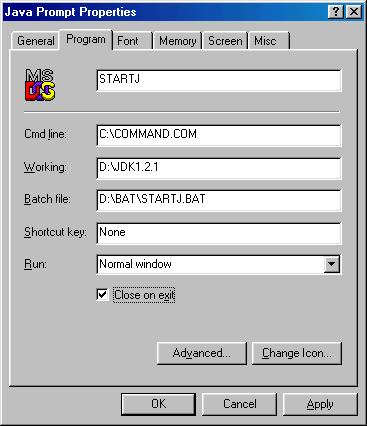How to Create the "Java Prompt" shortcut (Win98 and WinME)
NOTE: I followed these exact instructions for Windows ME, and had no
trouble compiling and running. It is very important that the paths match
as follows:
- Batch path file (step 6 below)
- Installation path in the startj.bat file - you may have to edit this and
make sure the path command is set to the place your JDK was installed.
Directions
- Create a folder on one of your drives named "bat". I
created mine on my D drive, so I will refer to this folder as "d:\bat"
- Copy the following files into the folder: startj.bat
and juggler.ico
- Right-click on your desktop
- Select "New" from the box that pops up.
- Select "Shortcut" from the new box that pops up.
- Type "D:\bat\startj.bat"
in the white box to the left of the "Browse" button (use the
correct drive letter for where you created this folder)
- Click the "Next" button
- Type "Java Prompt" in the white box
- Click the "Next" button
- Choose any image from the box (you can always change it later)
- Click the "Finish" button
- Right-click on the new shortcut (it will be sitting on your desktop)
- Select "Properties" from the new box that pops up
- Click on the "Program" tab
- Fill out the dialog box so that it matches the image below. Remember
to use the correct drive letter for where your jdk is installed, EXCEPT for
"Cmd line:", it must remain drive C.
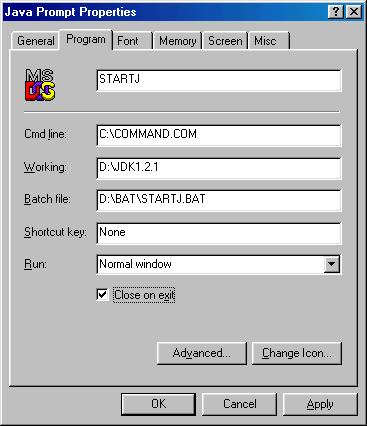
To change the icon:
- Click on the "Change Icon..." button
- Type "D:\bat\juggler.ico"
into the white box under "File name:"
- Click OK twice